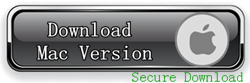If you have an iPhone, iPad, or iPod, you can remotely erase data from stolen iPhone iPad iPod touch with the help of an excellent free service offered through iCloud called “Find My iPhone” (or Find My iPad, etc). This is perfect for situations where a lost device is long gone with no chance of recovery, because it erases anything that is personally identifying, be it emails, texts, contacts, apps, quite literally everything. If you don’t have this configured yet and you don’t know how to use it, set aside some time to learn, it only takes a few minutes.
How to Remotely Erase Data from Stolen iPhone iPad
Step 1: Launch Find My iPhone on any iOS device, such as an iPhone, iPad, or iPod touch. It’s important to note that the iOS device you use doesn’t have to be yours. You could very well be using your brother’s iPhone to track your lost iPad. What matters is that you login to the Find My iPhone app using the same Apple ID and password as the device you are trying to erase.
Step 2: After logging in, you will see a list of all the iOS devices that are linked to your Apple ID. Tap on the device you are trying to erase to select it. You will now be able to locate the device and even get driving directions to it. At this point, we highly recommend that you put your device in Lost Mode right away.
Step 3: Tap on the “Actions” button at the bottom of the screen to bring up the various options you have. Select “Erase.”
Step 4: You will then be asked to confirm you want to erase your iPhone. Tap on “Erase iPhone…” to confirm.
Step 5: Enter your Apple ID password and tap Next.
Step
6: Now you will have to enter a phone number that will appear on the
Lock screen of the iPhone after it’s been erased. This phone number will
be used so people who might find your phone can call you to return it
to you. Enter the phone number and tap Next.
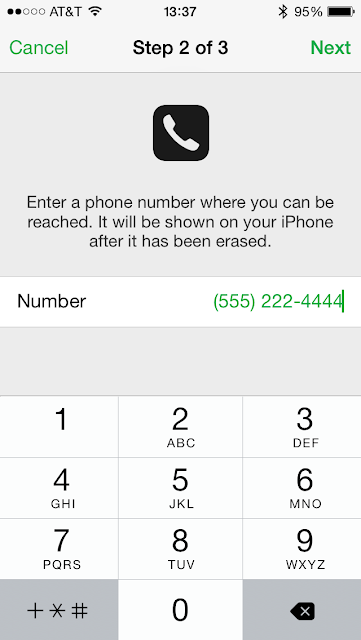
Step 7: Type in a message that will be displayed along with your phone number on the Lock screen of the device you are about to erase. Tap Done when done.
Step 8: You will now see a message confirming that your iPhone is being erased. Tap OK to dismiss the message.
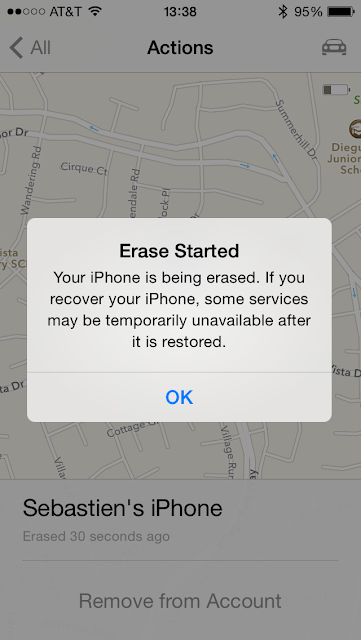
The
device you have selected to erase will now be restored, meaning all the
data contained on it will be wiped out. Note that if the device is
offline at the time you go through the erasing process, it obviously
won’t be erased. It will be erased next time it gets online.
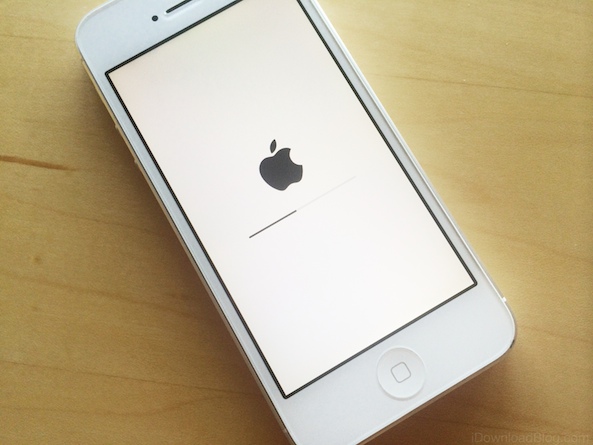
Once the restore has been completed, the erased device will look like this.
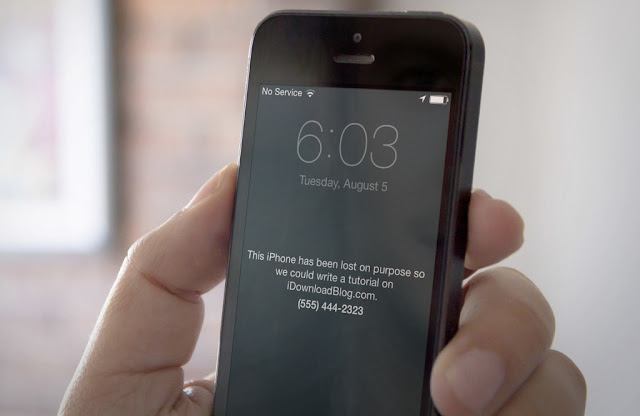
Anyone trying to activate the device will be unable to. Additionally, as long as the device is on and connected to the internet, you will be able to track its location with Find My iPhone.
You might also find this interesting:
How to delete iPhone Contacts Permanently
How to delete iPhone Text Messages Permanently
How to delete iPhone Photos Permanently
How to delete iPhone Videos Permanently
How to delete iPhone call history permanently
How to Permanent Wipe Data from iPad